When creating short links, you might want them to expire after a certain period. URLShortly offers an easy way to add expiration dates to your short links, ensuring they’re no longer accessible after the specified time.
This guide will explain the steps to set expiration dates for your short links in a simple way.
Step 1: Log in to URLShortly
To begin, log in to your URLShortly admin dashboard. You’ll need to be logged in to create short links with expiration dates.
Step 2: Create a Short Link
Once logged in, go to the Short Links section.
Click on the Create New Short Link button.
Paste the long URL you want to shorten in the provided field.
At this point, you haven’t added an expiration date yet, but don’t worry! We’ll do that next.
Step 3: Add Expiration Date
Look for the option labeled Set Expiration Date or Link Expiry (depending on the URLShortly version you're using).
Choose a Date and Time: Pick the date and time when you want the link to expire. For example, you can choose to make the link expire in one day, one week, or any specific date and time.
Confirm the Expiration: After selecting the expiration time, click on Save or Create Link.
Now, your short link will automatically stop working after the set expiration time.
Step 4: Verify Link Expiration
To make sure the expiration date is set correctly:
Go to the Short Links section of your dashboard.
Find the link you just created.
You should see the expiration date next to the link in the list.
You can always edit this expiration date if you need to change it later.
Step 5: What Happens After Expiration?
Once the expiration date has passed, the short link will automatically become inactive. This means:
Anyone who clicks on the expired link will be directed to a page notifying them that the link is no longer valid.
You cannot track clicks or view analytics for expired links.
If you need the link to become active again, you can always create a new one.
Best Practices for Expiration Dates
Temporary Campaigns: If you’re running a limited-time promotion, set an expiration date so users can’t access the offer after it ends.
Sensitive Content: For links containing sensitive content, you can ensure they don’t stay active for too long by setting an expiration date.
Bulk Expiry Management: If you have many links, URLShortly might allow bulk actions to manage expiration dates.
Conclusion
Setting expiration dates for short links can be a helpful tool to manage how long links are accessible. Whether you’re running a time-sensitive campaign or managing sensitive content, this feature helps keep your links organized and secure.