In today’s digital marketing world, branding is everything. From logo designs to color schemes, your brand’s identity needs to be reflected in every element of your online presence, including your links. Custom short links can not only help with your branding efforts but also make your links more memorable, trustworthy, and professional.
URLShortly offers an easy way to create branded custom short links that align with your business identity. In this article, we’ll show you how to create custom short links with URLShortly and how to leverage them to strengthen your brand image.
Why Use Custom Short Links for Branding?
Branded short links are a great way to:
Improve Brand Recognition: Custom slugs are easier to remember and more recognizable, enhancing brand recall.
Increase Trust: Links that include your domain name instead of a generic shortening service make your links appear more trustworthy to your audience.
Enhance Professionalism: Branded links give your campaigns a more professional look and feel.
Track Campaign Performance: Just like standard short links, branded links provide analytics to track the success of your campaigns.
Maintain Consistency: Using custom links helps you maintain consistent branding across all your marketing platforms.
Step 1: Create an Account with URLShortly
Before you can create custom short links, you need to have an account with URLShortly. If you don’t already have one, follow these steps:
Sign Up: Go to the URLShortly website and sign up for an account.
Log In: Once you’ve signed up, log in to your URLShortly dashboard.
Step 2: Add a Custom Domain (Optional)
For ultimate branding, you can add a custom domain to your URLShortly account. This way, your short links can use your own domain name instead of the default URLShortly domain.
Here’s how you can add a custom domain:
Go to the Settings Page: In your URLShortly dashboard, navigate to the settings page.
Select Custom Domain: Find the Custom Domain section and follow the instructions to add your domain.
DNS Setup: You’ll need to configure your domain’s DNS settings to point to URLShortly. This typically involves creating a CNAME record with your domain registrar.
Verify Your Domain: Once the DNS settings are updated, URLShortly will verify your domain.
After setting up your custom domain, your links will look like https://yourbrand.com/shortlink.
Step 3: Create Custom Short Links
Now that you have your account and domain ready, creating custom short links is simple:
Log in to Your Dashboard: Go to your URLShortly dashboard.
Enter the Long URL: Paste the URL you want to shorten into the provided field.
Create Custom Slug: In the slug field, you can enter a custom part of the URL. For example, if you’re creating a link to a special promotion, you might use
promotion2025as your custom slug.Your custom short link will look like this:
https://yourbrand.com/promotion2025.
Click Shorten: Once you’ve entered your desired custom slug, click the Shorten button.
Share: Your custom short link is now ready to share across your marketing channels.
Step 4: Use Custom Short Links for Marketing
Custom short links can be used in various marketing efforts. Here’s how you can integrate them into your campaigns:
Social Media: Use custom short links in your social media posts to make your links look more professional and encourage click-throughs.
Email Campaigns: Instead of using generic shortened links, add branded links to your email newsletters to build trust with your subscribers.
Promotions & Contests: Branded short links are perfect for promotions, giveaways, or contests where you want to stand out and make your links memorable.
Printed Materials: If you’re creating flyers, business cards, or other printed marketing materials, use custom short links for easy online access.
Affiliate Marketing: If you’re running an affiliate program, custom short links help affiliates promote your products or services with your brand name.
Step 5: Monitor Performance with Analytics
One of the major advantages of using URLShortly is the ability to track the performance of your custom short links. After you’ve shared your links, you can access detailed analytics on how well they are performing.
Access Analytics: Go to the Analytics section in your URLShortly dashboard.
Track Clicks: See how many clicks your custom links have received.
Geographical Insights: Understand where your audience is located and tailor your campaigns accordingly.
Device Information: Know which devices are being used to click your links and optimize your content for those platforms.
This data allows you to optimize your campaigns in real time, adjusting your strategies based on what’s working.
Step 6: Best Practices for Creating Branded Links
To maximize the effectiveness of your custom short links, follow these best practices:
Keep Slugs Short and Relevant: The custom slug should be short, easy to remember, and relevant to the content it’s linking to.
Use Consistent Branding: Ensure your custom short links align with your brand identity, using consistent terms, phrases, and keywords.
Avoid Special Characters: Stick to letters and numbers to make your links clean and professional. Avoid using characters like
&or?.Test Your Links: Before using your custom short links in campaigns, test them to ensure they’re working properly and redirecting to the right URLs.
Use UTM Parameters: To track the source of your clicks more effectively, use UTM parameters with your custom links.
Conclusion
Creating custom short links is a simple yet powerful way to improve your brand’s online presence. By using URLShortly, you can easily generate branded short links that help build trust, improve click-through rates, and make your marketing campaigns more professional. Whether you’re promoting on social media, running email campaigns, or sharing links in offline materials, custom short links will help your brand stand out.
Start creating your custom short links today with URLShortly, and see how they can enhance your marketing strategy!