Link security is an essential aspect of managing URLs, especially when you want to control who can access specific content or prevent unauthorized users from visiting certain pages. With URLShortly, you can easily secure your short links by adding password protection, ensuring that only authorized users can access your content.
In this article, we’ll guide you through the process of setting up password protection for your short links on URLShortly, and we’ll also discuss the benefits of this feature.
Step 1: Why Use Password Protection for Short Links?
Password protecting your short links is a simple yet effective way to:
Control Access: Restrict access to specific users, ensuring that only those with the password can view the content.
Secure Sensitive Information: Protect private or sensitive content, such as internal reports, exclusive promotions, or personal documents.
Prevent Unauthorized Sharing: Stop others from freely sharing the link with users who shouldn’t have access.
Provide Exclusive Access: Use password protection for promotional content, exclusive deals, or private invitations.
This feature is particularly useful for businesses, marketers, and content creators who want to keep certain content hidden or exclusive to a specific audience.
Step 2: Log in to Your URLShortly Account
First, you need to log in to your URLShortly account. If you don’t have one, create an account and log in to access the dashboard.
Step 3: Create a Short Link (If You Haven’t Already)
If you haven't already created the short link that you want to secure, you’ll need to do that first. Follow these steps:
Go to your URLShortly dashboard.
Paste the long URL you want to shorten in the URL input field.
Click on Shorten to create your short link.
Once you have your short link, you can proceed to set up password protection.
Step 4: Access Link Settings
To add password protection to a short link, follow these steps:
In the URLShortly dashboard, find the short link you created.
Click on the short link to open its settings.
You’ll be taken to the settings page where you can modify the link’s properties, including password protection.
Step 5: Enable Password Protection
In the settings page, look for the Password Protection section.
Toggle the option to Enable Password Protection.
Enter a strong password that users will need to access the link. Be sure to choose a password that is secure and unique to prevent unauthorized access.
Save the changes.
Once this is done, anyone who clicks on the short link will be prompted to enter the password before they can view the destination page.
Step 6: Share the Password
After you have set up password protection, share the password with authorized users. You can share it via email, text, or any other secure communication channel.
Make sure to communicate the password clearly to avoid confusion.
Step 7: Test the Password Protection
It’s always a good idea to test your password protection to ensure it’s working as expected.
Copy the short link you created with password protection.
Paste the link in a new browser tab or window.
You should see a prompt asking for the password before you can access the destination URL.
Enter the password to verify that the redirect works.
If the link is working correctly, you’ve successfully set up password protection.
Step 8: Monitor Your Secure Short Links
Once your short link is password-protected, you can still track its analytics via the URLShortly dashboard. You’ll be able to see:
Clicks: How many times the link has been accessed (after entering the correct password).
Geo-location: Where the clicks are coming from.
Device Types: Whether users are accessing the link from mobile devices, desktops, etc.
Referrers: Which websites or platforms referred users to the link.
Monitoring this data helps you understand how your protected links are performing.
Step 9: Remove or Modify Password Protection
If you ever want to remove or change the password for a secured link, you can easily modify the settings:
Go back to the short link’s settings page.
In the Password Protection section, click to Disable the feature or update the password.
Save the changes.
By disabling password protection, the link will become publicly accessible again without requiring a password.
Best Practices for Using Password Protection
Here are some best practices for using password protection on your short links:
Use Strong Passwords: Always use strong, complex passwords to protect your links. Avoid using easily guessable information like names or birthdates.
Share Passwords Securely: Don’t share passwords publicly. Use encrypted communication channels to share passwords with users.
Track Password Access: Use the analytics available to monitor how often the protected link is being accessed and by whom.
Update Passwords Periodically: If you’re using password protection for an extended period, consider updating the password occasionally for additional security.
Limit Access: Only share the password with those who absolutely need access. If possible, limit the distribution to a select group of people.
Conclusion
Adding password protection to your short links on URLShortly is an excellent way to enhance the security of your content and manage access effectively. Whether you're sharing private documents, exclusive promotions, or limited-time offers, password protection ensures that only authorized individuals can access the content.
By following the simple steps outlined in this guide, you can start securing your links and controlling access with ease. Start using password-protected short links today to add an extra layer of security to your content!