When you share short links, especially for sensitive or private content, security is a top priority. URLShortly provides a simple way to secure your links by setting up password protection. This feature ensures that only authorized individuals can access your short links.
In this article, we’ll show you how to easily secure your short links with password protection using URLShortly.
Step 1: Log in to Your URLShortly Account
To get started, log in to your URLShortly account. After logging in, you'll be directed to your dashboard, where you can manage all your short links.
Step 2: Create a New Short Link or Edit an Existing One
You can either create a new short link or secure an existing one. Here’s how to do both:
Creating a New Short Link:
Go to the Short Links section in your dashboard.
Click on the Create New Link button.
Enter the destination URL you want to shorten.
Editing an Existing Short Link:
In the Short Links section, locate the link you want to secure.
Click on the Edit button next to the link.
Step 3: Enable Password Protection
Once you are in the link creation or edit screen, follow these steps to enable password protection:
Look for the Password Protection option in the settings.
Toggle the option to enable password protection for the short link.
Enter the password that users will need to access the link.
Click Save to apply the changes.
Now, when someone tries to access your short link, they will be prompted to enter the password before being granted access.
Step 4: Share the Password with Authorized Users
Once your link is secured with a password, you’ll need to share the password with the people who are authorized to access the link. Here are a few methods you can use to share the password:
Email: Send the password to the recipients via email.
Messaging Apps: Share the password through secure messaging platforms like WhatsApp or Slack.
Password Managers: Use password manager tools to securely share the password with team members or clients.
Make sure to only share the password with trusted individuals to maintain the security of the content.
Step 5: Modify or Remove Password Protection
If you ever need to change the password or remove the password protection entirely, you can do so from the link settings:
Go back to the Short Links section in your dashboard.
Click on the Edit button next to the short link you want to modify.
To change the password, simply enter a new password in the Password Protection field.
To remove the password protection, toggle off the password option and save the changes.
Step 6: Track Access to Your Secured Link
One of the benefits of using URLShortly’s password protection is that you can track who is accessing your links. Here’s how to monitor the usage:
Go to the Analytics section of your dashboard.
Look for your password-protected short link.
You can view the number of times the link has been accessed, how many failed attempts occurred, and the locations of users accessing the link.
This data helps you understand how many people are using your secure link and ensures that unauthorized individuals are not attempting to access it.
Step 7: Best Practices for Secure Links
Here are some best practices to follow when using password protection on your short links:
Use Strong Passwords: Ensure the password is difficult to guess. Use a combination of letters, numbers, and symbols.
Share Password Securely: Always use secure methods to share passwords. Avoid sending passwords via unsecured channels like regular text messages.
Monitor Access: Regularly check the analytics for your password-protected links to ensure that only authorized users are accessing them.
Update Passwords Periodically: Change passwords regularly to enhance security, especially for links containing sensitive or time-sensitive information.
Conclusion
Password protection on short links is a simple yet effective way to secure your content and control who can access it. By following the steps above, you can easily enable password protection for any short link on URLShortly.
Using password protection ensures that your sensitive information stays safe and is only shared with the right audience.