Sometimes, you may want to share a link with only a select group of people. For example, if you're working on a private project or need to protect sensitive content, password protection for your short links is a useful tool. URLShortly provides an easy way to secure your links with passwords. In this article, we’ll show you how to add password protection to your short links.
Why Protect Links with a Password?
Password protection for links provides an additional layer of security, especially when:
You’re Sharing Sensitive Information: If the link contains personal, confidential, or private information.
Limiting Access to Specific Groups: If you need to control who can view the content behind the short link.
Preventing Unauthorized Distribution: Protect links to exclusive offers, beta testing, or private content to ensure only authorized users can access them.
Step 1: Log in to Your URLShortly Account
Before you can start protecting your links, you need to log in to your URLShortly account. Once logged in, you’ll be taken to your Dashboard, where you can manage all your links and settings.
Step 2: Create a Short Link
Go to the Shorten URL section.
Paste the long URL you wish to shorten in the provided field.
Click Shorten to generate your short link.
At this point, your short link will be public, but don’t worry—we’re going to add password protection in the next steps.
Step 3: Enable Password Protection
Once your short link is created, follow these steps to add a password:
In the Shortened Link section, locate the newly created short link.
Click on the Edit or Settings button next to your link.
You’ll see an option for Password Protection. Turn it On.
Enter a strong password that will be required for users to access the link.
Make sure to choose a password that is easy for you to remember but difficult for others to guess.
Step 4: Save the Settings
Once you've set the password, save your changes. The link will now be protected, and anyone who tries to open it will be prompted to enter the password.
Step 5: Share the Link and Password
Now that your short link is password-protected, you can share it with your intended audience. Be sure to also share the password securely, either through email, direct messaging, or any other method that ensures only the intended recipients can access the content.
Tips for Effective Password Protection
Use Strong Passwords: Choose a complex password with a mix of letters, numbers, and special characters to ensure better security.
Share Passwords Securely: Don’t send passwords through public channels or insecure platforms.
Regularly Change Passwords: If the link is meant to be temporary or if you want to add an extra layer of security, periodically change the password.
Use Password Managers: To make sure you remember your passwords, consider using a password manager to store them securely.
Step 6: Monitor Link Access
With URLShortly’s analytics feature, you can track how many people have clicked on your password-protected link. You’ll be able to see the number of views, geographic locations of users, and the devices they are using. This helps you gauge the effectiveness of your protected link.
Step 7: Edit or Remove Password Protection
If you want to change the password or remove protection entirely:
Go back to the Edit or Settings section of the short link.
You can change the password or disable the protection by turning it off.
After saving, the updated settings will apply to your short link.
When to Use Password Protection
For Private Files: When sharing documents or files that need to be accessed only by a certain group of people.
Exclusive Promotions or Offers: When offering exclusive deals or limited-time offers to a specific audience.
Beta Testing or Surveys: When sharing a link to a beta test or a survey that only a select group can participate in.
Secure Invitations: When sharing invitations to events or webinars, ensuring that only invited guests can access the content.
Conclusion
Adding password protection to your short links on URLShortly is an effective way to safeguard your content and ensure it is only accessible by authorized users. Whether you are sharing sensitive information, offering exclusive access, or protecting private links, URLShortly provides an easy and secure solution for keeping your links safe.
Take advantage of this feature today to add an extra layer of protection to your shared links.