When you create a short link using URLShortly, the default shortened URL is generated automatically. While this is convenient, it may not always align with your branding or marketing goals. Customizing the slug (the part of the URL after the domain name) of your short link is a great way to make your URLs more recognizable, memorable, and aligned with your brand.
In this article, we’ll show you how to customize your short link slug on URLShortly, and we’ll explain why this small change can have a big impact on your branding and marketing efforts.
What is a Slug?
A slug is the part of a URL that identifies a particular page or resource. For example, in the URL:
The slug is my-custom-slug. By customizing this part of the URL, you can make the link more relevant to the content you're sharing, improving both user experience and brand recognition.
Why Customize Your Short Link Slug?
Customizing your slug offers several benefits:
Brand Recognition: A custom slug can include your brand name or relevant keywords, making the link more easily recognizable.
Memorability: Custom slugs are easier to remember, which is particularly useful when sharing links verbally or through offline channels.
SEO Benefits: Including relevant keywords in your slugs can improve the SEO of the linked content.
Trust: Custom slugs appear more professional and trustworthy, reducing the chances of your link being flagged as spam.
Marketing and Campaigns: Custom slugs allow you to tailor your links to specific marketing campaigns, product launches, or promotions.
Step 1: Log in to Your URLShortly Account
To get started, log in to your URLShortly account. If you don’t have one, sign up to create an account. Once logged in, you’ll be directed to your dashboard where you can manage all your short links.
Step 2: Create a Short Link
If you haven’t already created the link that you want to customize, follow these steps:
On the dashboard, paste the long URL you want to shorten in the provided field.
Click on Shorten to create the short link.
After your link is shortened, you’ll be able to modify the slug.
Step 3: Access Link Settings
Once you have your short link, you can customize the slug:
Find the short link you just created in the dashboard.
Click on the link to open its settings page.
On the settings page, you’ll see an option to Edit the slug.
Step 4: Customize the Slug
In the Slug field, enter the custom text you want to appear after the URL. For example, if you want the link to contain the phrase “summer-sale,” you would type that into the field.
Make sure the slug is descriptive and relevant to the content you're sharing, such as:
A product name
A campaign name
An event date
Click on Save or Update to save your custom slug.
Step 5: Test the Custom Link
After you’ve saved your changes, test the link to make sure the slug works as expected. Copy the newly customized short link and paste it into your browser.
The link should redirect to the original long URL, but now it will include your custom slug:
If everything works correctly, you’ve successfully customized your short link slug.
Tips for Creating Custom Slugs
Here are some tips for creating effective and user-friendly custom slugs:
Keep it Short and Simple: A slug should be concise and easy to remember. Avoid long, complicated words.
Use Keywords: If applicable, include relevant keywords that describe the content. This can be helpful for both SEO and branding.
Avoid Special Characters: Stick to letters, numbers, and hyphens. Avoid using spaces or special characters like
@,#, or&.Use Lowercase Letters: Custom slugs are typically case-sensitive. To avoid confusion, it’s best to use lowercase letters for consistency.
Be Descriptive: Ensure the slug gives users an idea of what to expect when they click the link. For example, if it’s a promotion, include “sale” or “discount” in the slug.
Step 6: Monitor and Analyze Your Custom Links
After customizing your short link slugs, you can still track their performance using the URLShortly analytics tools. Monitor how your custom links are performing by checking:
Click-through Rate (CTR): How often the link is clicked.
Geolocation: Where the clicks are coming from.
Referrers: Which websites or platforms are referring users to your link.
Devices Used: Whether users are accessing your link from mobile, desktop, or other devices.
This data will help you evaluate the effectiveness of your customized slugs and adjust your marketing strategies accordingly.
Step 7: Edit or Change Your Slug Anytime
If you ever need to change the slug, you can easily do so by following the same steps outlined earlier. Go to the settings page of your short link and edit the slug as needed.
Remember that the custom slug change will only affect the shortened link. The original long URL will remain the same.
Conclusion
Customizing the slug of your short links on URLShortly is an excellent way to enhance your brand visibility, improve user experience, and make your links more memorable. With just a few simple steps, you can create unique, branded short links that align with your marketing goals and give you better control over your content.
Start using custom slugs today and make your short links work harder for your brand!