Customizing the slug (the part of the URL after the domain) is a great way to make your short links more user-friendly and branded. Instead of a random string of characters, you can create a slug that’s meaningful and easier to remember.
In this guide, we’ll show you how to customize the slug for your short links on URLShortly.
Step 1: Log in to Your URLShortly Dashboard
Start by logging in to your URLShortly account. If you haven’t created an account yet, sign up first.
Once logged in, you’ll be taken to your admin dashboard where you can manage all your short links.
Step 2: Create a New Short Link
To create a short link, follow these steps:
Go to the Short Links section.
Click on the Create New Short Link button.
Paste the long URL you want to shorten in the provided field.
Step 3: Customize the Slug
In the same area where you pasted your long URL, you’ll see an option to edit the slug.
Click on the Slug Field: It’s usually pre-filled with a random string of characters.
Edit the Slug: Delete the random string and type your custom text. For example, instead of
https://urlshortly.com/abcd123, you can customize it tohttps://urlshortly.com/summer-sale.Make It Memorable: Try to make the slug short, clear, and related to the content. If it’s a product promotion, use something like
https://urlshortly.com/new-arrivalsorhttps://urlshortly.com/50-off-deal.
Once you're satisfied with the slug, you can move on to the next step.
Step 4: Save and Share Your Customized Short Link
After customizing your slug, click on the Create Link button to generate the short link.
You’ll now have a short link with your custom slug! You can copy it and share it anywhere: in emails, on social media, or in marketing materials.
Step 5: What Happens if the Slug is Already Taken?
Sometimes, the slug you want to use might already be taken by another user. If that happens, URLShortly will show a message indicating that the slug is not available.
You can:
Try a Different Slug: Modify it slightly (e.g., add numbers or letters) to make it unique.
Use a Random Slug: If you don’t mind a random string, you can let the system generate a unique one for you.
Best Practices for Customizing Slugs
Keep it Short: The shorter the slug, the easier it is for users to remember and type.
Use Keywords: If the link is related to a specific product, event, or promotion, use relevant keywords in the slug to make it more meaningful.
Avoid Special Characters: Stick to letters, numbers, and hyphens for easy readability. Avoid spaces, underscores, and special characters.
Branding: If you’re using short links for your business or brand, try to include your brand name or product in the slug for better brand recognition.
Conclusion
Customizing slugs for your short links is a simple but effective way to make your links more personalized and memorable. It’s a great tool for businesses, marketers, and anyone looking to share links that are easy to recognize and understand.
Now that you know how to customize slugs, it’s time to start using them for your short links!