In today’s digital age, content writing is not just about words—it’s about visuals too. Whether you’re creating tutorials, documentation, or blog posts, screen capture tools are essential for showing exactly what you mean. For content writers, these tools save time, improve clarity, and increase engagement by adding images and recordings directly into their content.
In this article, we’ll explore the top screen capture tools every content writer should know about.
1. Snagit
Snagit by TechSmith is one of the most powerful and user-friendly screen capture tools available.
Features:
Capture entire screen, regions, or scrolling windows
Annotate screenshots with arrows, shapes, and text
Record screen videos and tutorials
Create GIFs for simple demos
Best For: Writers creating tutorials, guides, and documentation.
2. Lightshot
Lightshot is a lightweight, free screen capture tool for quick grabs and annotations.
Features:
Fast screen capture with hotkey support
Simple editing tools (text, arrows, colors)
Instant upload and share options
Browser extension available
Best For: Quick screenshot sharing and annotations.
3. Loom
Loom is perfect for recording video messages and walkthroughs, often used in client communication and tutorials.
Features:
Record screen, voice, and webcam together
Share videos instantly with a link
Chrome extension and desktop app available
View analytics on who watched your video
Best For: Writers creating video tutorials or client instructions.
4. Greenshot
Greenshot is an open-source screen capture tool for Windows.
Features:
Capture full screen or selected regions
Annotate with built-in editor
Export directly to Word, Excel, or email
Lightweight and fast
Best For: Windows users needing detailed screen captures for documents.
5. Awesome Screenshot
A Chrome extension that makes taking, editing, and sharing screenshots easy.
Features:
Capture visible area, full page, or selected portion
Record screen with webcam
Annotate and blur sensitive info
Integrates with popular productivity tools
Best For: Writers working from browser-based tools or creating content from websites.
6. Nimbus Capture
Nimbus Capture works as both a browser extension and desktop app, great for multitasking writers.
Features:
Screenshot or record full web pages
Add annotations, arrows, and highlights
Save to cloud or download
Task and project management integration
Best For: Writers who need both screen recording and team collaboration.
Why Screen Capture Tools Are Valuable for Writers
Visual explanations make your content easier to understand
Step-by-step tutorials are more engaging with screenshots
Client communication becomes clearer with screen recordings
Quicker documentation of bugs, instructions, or changes
Visual content increases dwell time and SEO performance
Best Practices for Using Screenshots in Content
Keep screenshots clear and cropped to essential parts
Use annotations to highlight important areas
Ensure images are optimized (compressed) for web performance
Use consistent styling across all visuals for professionalism
Add alt text for SEO and accessibility
Final Thoughts
Screen capture tools can elevate your writing by turning plain text into clear, engaging visual content. Whether you're using Snagit for professional guides or Loom for client feedback videos, these tools are essential for any content writer aiming to communicate effectively.
Find the tool that matches your writing workflow, and start adding powerful visuals that bring your content to life.