Managing the lifespan of your short links is crucial when you only want them to be accessible for a limited time. With expiry dates for your short links, you can automatically deactivate them after a specific period, which is perfect for time-sensitive promotions, limited-time offers, or temporary content.
In this article, we’ll guide you through the process of setting expiry dates for your short links using URLShortly.
Step 1: Log in to Your URLShortly Account
Start by logging in to your URLShortly account. Once logged in, you’ll be directed to your dashboard, where you can view and manage all your short links.
Step 2: Create a New Short Link or Edit an Existing One
You can set an expiry date for a new short link or an existing one. Here’s how you can do both:
Creating a New Short Link:
Navigate to the Short Links section.
Click the Create New Link button.
Enter the long URL you want to shorten.
Editing an Existing Short Link:
In the Short Links section, find the link you want to edit.
Click the Edit button next to the link.
Step 3: Set the Expiry Date for Your Short Link
After creating or editing your link, follow these steps to set the expiry date:
Find the Expiry Date option in the link settings.
Toggle the option to Enable Expiry Date.
Choose a date and time for the link to expire. You can select a specific date in the future when you want the link to stop working.
Click Save to apply the changes.
Now, your short link will automatically expire at the set date and time.
Step 4: How Expiry Dates Work
Once the expiry date has passed, the link will no longer work. Anyone who tries to access the link will be redirected to a page informing them that the link has expired. This ensures that you have full control over when your links are active and when they should no longer be accessible.
For example, if you set an expiry date of 7 days, after 7 days the link will stop working automatically.
Step 5: Modify or Remove the Expiry Date
If you need to change the expiry date or remove it entirely, you can easily do so by editing the link settings:
Go back to the Short Links section in your dashboard.
Click on the Edit button next to the link with the expiry date.
To change the expiry date, simply select a new date and time.
To remove the expiry date, toggle off the expiry date option and save your changes.
This flexibility ensures that you can modify your links whenever needed.
Step 6: Monitor Expired Links
You can keep track of which links have expired by checking your link analytics. Here’s how to do that:
Go to the Analytics section of your dashboard.
Look for expired links under the Link Activity tab.
The system will show you the links that are no longer active due to expiry.
By monitoring expired links, you can ensure that your expired content is not being accessed by mistake.
Step 7: Best Practices for Using Expiry Dates
Here are some tips to make the most out of the expiry date feature:
Use for Promotions: Set an expiry date for short links promoting time-sensitive offers or discounts. Once the expiry date passes, the offer will no longer be accessible.
Short-term Projects: If you’re working on a temporary campaign or event, use the expiry date feature to ensure your link doesn’t stay active longer than necessary.
Security Considerations: If you’re sharing private or confidential content, set an expiry date to ensure the link doesn’t remain accessible indefinitely.
Conclusion
Setting expiry dates for your short links is an essential feature for managing time-sensitive content and ensuring that your links are deactivated when they’re no longer needed. By following the steps above, you can easily set, modify, or remove expiry dates for any link on URLShortly.
This feature provides you with greater control and security over your links, ensuring they only stay active for as long as you want.