Managing multiple short links at once can become overwhelming if you have a large number of links to track or update. Luckily, URLShortly provides a feature that makes it easier to manage your short links in bulk.
In this article, we’ll show you how to efficiently manage multiple short links at once using URLShortly’s bulk link management features.
Step 1: Log in to Your URLShortly Dashboard
To get started, log in to your URLShortly account. Once logged in, you will be directed to your dashboard where all your short links are stored.
Step 2: Access the Bulk Management Feature
URLShortly offers a bulk management feature that allows you to perform actions on multiple short links at once. Here’s how to access it:
Go to the Short Links section of your dashboard.
Look for a Bulk Actions button or option.
Select this option, and it will allow you to choose multiple short links for bulk management.
Step 3: Select the Short Links to Manage in Bulk
Now that you're in the bulk management mode, you can select multiple short links to manage at once.
Use the checkboxes next to each short link to select the links you want to manage.
If you want to select all the links on the page, you can click the Select All button.
Once you've selected the short links, you can perform various actions on them.
Step 4: Perform Bulk Actions on Your Selected Links
After selecting the links, you can perform several actions in bulk. These might include:
Deleting Links: If you have links that are no longer needed, you can delete them in bulk.
Editing Links: You can make changes to multiple short links at once. For example, you can update the destination URL, change the alias (custom slug), or set expiry dates for all selected links.
Tracking Analytics: View the analytics for multiple links at once to compare performance.
Exporting Links: Export the list of short links to a CSV file for offline tracking or reporting.
Step 5: Bulk Link Editing
If you want to make changes to multiple short links, you can easily do so:
Select the links you want to edit.
Click on the Edit option (if available) to update specific details such as:
Destination URL: Change the target page of your short links.
Custom Slug: Edit the alias (custom name) of the short links.
Expiry Date: Set or modify expiry dates for all selected links.
Once you’ve made your changes, click Save to apply them to all selected links.
Step 6: Export Your Short Links
If you need to keep a record of your short links or use the data for analysis, URLShortly allows you to export them in bulk:
After selecting your links, look for an Export button.
Choose the format (CSV, Excel, etc.) for the export file.
Download the file to your computer for offline access.
Step 7: Deleting Short Links in Bulk
If you have a list of short links that are no longer necessary, you can delete them in bulk:
Select the links you want to delete.
Click on the Delete button.
Confirm the deletion, and the selected links will be removed from your dashboard.
Step 8: Use Tags for Organization
If you're managing a large number of links, it can be helpful to organize them using tags. Here’s how:
Create tags to categorize your links (e.g., “Marketing Campaigns,” “Promotions,” “Newsletters”).
Assign tags to each short link for easy filtering and sorting.
You can later filter your short links by tags to quickly find links related to specific categories.
Step 9: Best Practices for Bulk Link Management
Here are some best practices to follow when managing short links in bulk:
Keep Your Links Organized: Use tags or folders to categorize your links by campaigns, topics, or types. This makes managing them easier.
Regularly Review Your Links: Periodically check your links to ensure they are still relevant and functioning properly.
Use Expiry Dates: For time-sensitive campaigns, set expiry dates for your links to automatically deactivate them after a certain period.
Conclusion
Managing multiple short links in bulk can save you time and help you stay organized. With URLShortly’s bulk management features, you can efficiently update, delete, and analyze your links without having to handle them one by one.
By using the bulk actions and organization features, you can streamline the management process and ensure that your short links remain relevant and effective.