QR codes are a powerful way to share your short links offline and in print. By generating a custom QR code for your short link, you can make it easier for your audience to access the link by simply scanning the code with their mobile devices.
In this article, we’ll show you how to create custom QR codes for your short links using URLShortly.
Step 1: Log in to Your URLShortly Dashboard
To begin, log in to your URLShortly account. If you don’t have an account yet, you’ll need to sign up.
Once you’re logged in, you’ll have access to all the tools and features you need to manage your links, including generating QR codes.
Step 2: Create or Select a Short Link
Before you can create a QR code, you’ll need an active short link. If you don’t have one yet, follow these steps to create one:
Go to the Short Links section of your dashboard.
Click on Create New Short Link.
Paste your long URL and click Create Link.
If you already have a short link created, you can skip this step and move to the next one.
Step 3: Generate the Custom QR Code
Now that you have your short link, you can easily generate a custom QR code for it:
Find the short link you want to create a QR code for in the Short Links section.
Next to the link, you should see an option that says Generate QR Code or Create QR Code.
Click on this option, and URLShortly will automatically generate a QR code for your short link.
The QR code will be a visual image that represents your short URL, which can be printed or shared digitally.
Step 4: Customize Your QR Code (Optional)
Some platforms, including URLShortly, allow you to customize the appearance of your QR code. Customization options can include:
Adding a logo: You can upload a logo and place it in the center of the QR code, which helps with branding.
Changing colors: Some QR code generators allow you to change the color of the code for better visual appeal and alignment with your brand’s colors.
Adjusting the size: Choose a QR code size that fits your needs (for example, a larger code for print materials and a smaller one for web use).
To make your QR code stand out and align with your brand, consider using these customization options.
Step 5: Download and Use Your Custom QR Code
After generating and customizing your QR code, you’ll be given the option to download it.
Click on the Download button.
Choose the file format (PNG, JPG, or SVG) that best suits your needs.
Save the QR code to your device.
Once downloaded, you can use the QR code anywhere – print it on flyers, business cards, banners, or share it digitally through emails and social media.
Step 6: Test Your QR Code
Before distributing your QR code, it's important to test it to ensure it works properly:
Open your mobile device and launch a QR code scanner (many smartphones come with a built-in scanner in the camera app).
Scan the code to ensure it redirects to the correct short URL.
If the scan works, you’re ready to start sharing it!
Best Practices for Using QR Codes
Keep it Simple: Don’t overload your QR code with too much information. It’s meant to be a simple, scannable image that links to your short URL.
Test Before Printing: Always test your QR code on multiple devices before printing it on materials that will be distributed widely.
Use for Promotions: QR codes are great for offline promotions like posters, product packaging, or business cards, where people can scan the code to easily access more information or offers.
Track Performance: By creating a unique short link for each QR code, you can track its performance through URLShortly’s analytics.
Conclusion
Custom QR codes are a fantastic tool for making your short links accessible offline and in print. With URLShortly, creating and customizing QR codes for your links is simple and effective, and it provides an additional way to promote your content or services.
Now that you know how to create and use custom QR codes, it’s time to start integrating them into your marketing efforts!