In a world overloaded with data and information, infographics help simplify complex ideas and present them in a visually appealing way. They’re shareable, memorable, and effective for storytelling — whether you’re using them for marketing, education, or blog content.
But how exactly do you create a professional-looking infographic?
Here’s a step-by-step guide to help you create your own engaging infographic — even if you’re not a graphic designer.
🎯 Step 1: Define the Purpose of Your Infographic
Before you start designing, ask yourself:
What is the main message I want to deliver?
Who is the target audience?
What type of infographic fits my goal? (Timeline, comparison, statistical, etc.)
Clear purpose = clear design.
For example: If you’re creating an infographic for a blog post, it may serve as a summary or visual aid. If it’s for social media, it should be eye-catching and concise.
📋 Step 2: Collect and Organize Your Data
Infographics rely heavily on accurate, relevant, and interesting data. You can:
Use your own research
Pull data from credible sources (e.g., Statista, government reports, industry journals)
Survey your audience and visualize the results
Once collected, organize your data into main sections. Think in terms of headers, subpoints, and stats.
🧠 Step 3: Choose the Right Type of Infographic
There are many types of infographics. Pick one based on your content and goal:
Timeline – for historical events or step-by-step processes
Statistical – for survey results or market research
Comparison – to compare products, services, or ideas
Process – to explain a workflow
Informational – to break down a concept or topic
Choosing the right layout makes your message easier to understand.
🎨 Step 4: Use a Design Tool (No Designer Needed)
You don’t need Adobe Illustrator to create infographics. Use these beginner-friendly tools:
Canva – Free templates, drag-and-drop
Piktochart – Great for business and academic infographics
Visme – Interactive visuals with animation
Venngage – Good for reports and charts
Pick a template that matches your content type and customize it with your brand’s colors, fonts, and logo.
🖌 Step 5: Design with Simplicity and Clarity
When designing, remember these tips:
Use consistent fonts and colors
Don’t overload with too much text
Use icons and illustrations to represent ideas visually
Use plenty of white space to avoid clutter
Highlight key numbers or facts using bold or larger text
Keep the design clean, balanced, and focused on your message.
🖼 Step 6: Add Charts, Graphs, and Icons
Use visual elements to replace or reduce text:
Pie charts for percentages
Bar graphs for comparisons
Timelines for chronological info
Icons for labeling sections or processes
This makes your infographic easier to scan and more interesting to look at.