Introduction
If you're managing content for your brand, blog, or social media channels, planning is key. Without a system, it’s easy to lose track of deadlines, miss publishing dates, or get overwhelmed. One of the best free tools for content planning is Google Calendar. It's easy to use, highly customizable, and integrates well with other tools.
In this article, we’ll explore how to turn Google Calendar into a smart content planning system — even if you’re just getting started.
Step 1: Create a New Google Calendar for Content
First, go to calendar.google.com and log in using your Gmail account. On the left sidebar:
Click the “+” icon next to "Other calendars"
Select “Create new calendar”
Name it something like “Content Calendar 2025”
Add a description and time zone
Click “Create calendar”
Now you have a dedicated calendar just for your content strategy.
Step 2: Categorize Your Content Types
Next, decide what types of content you’ll be publishing. Examples include:
Blog articles
Instagram posts
YouTube videos
Email newsletters
Facebook Reels or Stories
You can use color coding to differentiate each type. For instance, blue for blogs, red for social media, green for videos, etc. This helps you visually organize your content at a glance.
Step 3: Start Adding Content to the Calendar
Click on a date to create an event. Fill in the event details:
Title: For example, “Instagram Post - Tips for Monday Motivation”
Date & Time: Set the publishing time
Description: Add links to your drafts, drive folders, captions, or image references
Color: Choose a color based on the content type
You can also use the “Repeat” feature if you post similar content regularly (e.g., every Monday).
Step 4: Collaborate With Your Team
If you work with a team — writers, designers, editors — you can invite them to specific events:
Open the content event
Click on “Add guests”
Enter their email addresses
Choose if they can modify the event or just view it
This feature ensures everyone knows what’s being posted and when.
Step 5: Set Notifications and Reminders
To avoid missing deadlines, set reminders. Google Calendar allows multiple notification types:
Email reminder 1 day before
Pop-up reminder 1 hour before
Custom reminders for different time frames
This keeps you and your team accountable and on track.
Benefits of Using Google Calendar for Content Planning
✅ It’s Free: No cost at all — perfect for freelancers or small businesses
✅ Access Anywhere: Works on phones, tablets, and desktops
✅ Visual Organization: Color-coded layout makes it easy to understand
✅ Team-Friendly: Share with collaborators easily
✅ Integrations: Seamlessly works with Google Docs, Sheets, Drive, Gmail, etc.
Bonus Tips for Smarter Planning
Set a recurring monthly planning session (e.g., “Content Planning - 1st of Every Month”)
Add review checkpoints like “Monthly Analytics Review” to see what worked
Use templates in Google Docs and link them inside the calendar events
Plan “evergreen content” in advance — content that stays relevant over time
Conclusion
Google Calendar is more than just a tool for remembering meetings — it’s a powerful, free solution for content creators who want to stay organized and consistent. Whether you're a solo creator, freelancer, or managing a full content team, using Google Calendar for content scheduling can save time, reduce stress, and increase productivity.
With the right setup, you can plan a month’s worth of content in one sitting — and focus more on creating instead of scrambling at the last minute.