Introduction
Keyframe animation is one of the most powerful tools in video editing, allowing you to create fluid motion and precise visual effects. Whether you're animating text, adjusting the scale of an object, or applying movement to a camera, keyframes help bring static elements to life.
In this article, we will explore how keyframe animation works, its applications in video editing, and how to effectively use keyframes to enhance your videos. You’ll learn the essential techniques and tips for mastering keyframe animation and taking your video projects to the next level.
1. What is Keyframe Animation?
Keyframe animation refers to the process of setting specific points (keyframes) in time on your timeline, where particular properties or attributes of an object are defined. These properties could include the position, scale, rotation, opacity, or color of an element.
Once keyframes are set, the editing software automatically calculates the in-between frames, creating smooth animations between the keyframes. This allows you to animate anything from text and graphics to entire video clips, and even camera movements.
Keyframe animation is used to bring movement and life to static elements, create visual transitions, and develop complex effects.
2. How Keyframes Work
In most video editing software, keyframes are used to adjust the properties of elements in your timeline. Here’s how keyframes generally work:
Setting Keyframes
Keyframes are placed at specific moments in time, where you define a change in the property of an element. For example, you may set a keyframe at the start of the timeline where an object has a specific position, and another keyframe later where the object is at a different position.In-Between Frames (Interpolation)
Once keyframes are set, the editing software calculates the frames between the keyframes. This process is called interpolation. It helps to create smooth motion and transition between the starting and ending keyframes.Adjusting the Keyframe Curve
In advanced video editing programs, you can adjust the speed and timing of the animation using curves. The curve allows you to ease in or out of a motion, giving the animation a more natural feel.
3. Common Applications of Keyframe Animation
Keyframe animation is versatile and can be used in various ways to create dynamic video edits. Below are some common applications:
Animating Text
Keyframes are often used to animate text in video edits. Whether you want text to appear on screen, move, rotate, or fade in and out, keyframes allow you to control the exact timing and movement. You can use keyframes to create impressive text animations, such as bouncing text, sliding text, or rotating text.Object Movement
Moving objects within a frame is one of the most common uses for keyframe animation. For example, you can animate the position of a logo or graphic, moving it across the screen or into the scene at a specific point in time. You can also animate properties like scale, rotation, or opacity to create complex visual effects.Camera Movement
Keyframe animation can be applied to camera movements in 3D video editing. You can animate the camera position, rotation, and field of view (zoom) to create cinematic movements. This technique is used in visual effects, motion graphics, and film production to make the camera appear to move within a scene.Transitions and Effects
Many video effects rely on keyframe animation. For instance, you might animate a zoom effect, create a smooth color transition, or apply a blur that gradually fades out. These effects are often controlled by keyframes, allowing for smooth transitions between different states.
4. How to Use Keyframe Animation in Popular Video Editing Software
Here’s a brief overview of how to use keyframe animation in three popular video editing software programs:
Adobe Premiere Pro
To create keyframe animations in Premiere Pro, select the clip or effect you want to animate. In the “Effect Controls” panel, click the stopwatch icon next to the property you wish to animate (such as position, scale, or opacity). Move the playhead to the point in time where you want to create a keyframe, adjust the property, and Premiere Pro will automatically create a keyframe. Continue adding keyframes and adjusting properties to animate the clip.Final Cut Pro
In Final Cut Pro, keyframes are used in the video inspector. After selecting the clip, click on the small keyframe icon next to the property you wish to animate. Move the playhead and adjust the property (position, opacity, etc.). The software will automatically add a keyframe. You can adjust the curve of the keyframe by clicking and dragging to control the speed of the animation.DaVinci Resolve
DaVinci Resolve provides a powerful timeline and animation tools for keyframing. To set keyframes, open the “Inspector” panel and enable keyframing for the desired property. Move to a different point in time, adjust the property, and a keyframe will be created. Resolve also allows you to edit keyframes in the “Keyframe Editor,” giving you complete control over the timing and curves of the animation.
5. Tips for Mastering Keyframe Animation
While keyframe animation is a powerful tool, it’s important to use it effectively. Here are some tips to help you master keyframe animation:
Use Easy Ease for Smooth Transitions
When animating properties, use “Easy Ease” or easing curves to make transitions feel more natural. This gives the animation a smooth start and stop, rather than an abrupt movement. Most editing software has an option to apply ease in and ease out.Be Precise with Keyframe Timing
The timing of your keyframes is crucial for creating smooth and believable animations. Make sure keyframes are spaced out appropriately to control the speed of the animation. Too many keyframes in a short distance may cause the animation to feel rushed, while too few can result in a sluggish movement.Preview and Adjust
Always preview your animation to check how it looks before finalizing. Adjust the keyframes and curves as needed to achieve the desired effect. Don’t be afraid to experiment with different timing or properties to find what works best.
6. Conclusion
Keyframe animation is an essential skill for video editors looking to add movement, dynamic effects, and transitions to their projects. Whether you're animating text, objects, or camera movements, keyframes allow you to control every aspect of your animation and create professional-level edits. With practice and the right tools, you can master keyframe animation and elevate your video projects.