Introduction
Video editing is an essential skill for anyone looking to create professional-quality content, whether it’s for YouTube, social media, or film production. But mastering video editing software can seem overwhelming at first. With so many features and options available, it's easy to get lost in the complexity.
In this article, we’ll guide you through some essential tips and tricks to help you use video editing software like a pro. We’ll cover the basics of popular tools, key features to focus on, and some advanced techniques that will elevate your videos.
1. Choose the Right Editing Software
Before you start editing, it's important to pick the right video editing software for your needs. There are plenty of options, from beginner-friendly tools to advanced programs used by professionals. Some of the most popular video editing software includes:
Adobe Premiere Pro – Widely used by professionals for its powerful features and flexibility.
Final Cut Pro X – A great choice for Mac users, with intuitive tools and powerful features.
DaVinci Resolve – Known for its color grading capabilities and professional-grade features.
iMovie – A simple, free option for Mac users just starting out with video editing.
Shotcut – A free, open-source option that works well for beginners and intermediate editors.
Choose a tool based on your skill level, budget, and editing needs.
2. Master the Timeline
The timeline is where all the magic happens in video editing. It’s where you arrange your clips, add transitions, adjust audio, and apply effects. Understanding how to use the timeline effectively is essential to becoming a pro editor.
How to Master the Timeline:
Organize your footage by creating folders and labeling clips in the project window.
Drag and drop clips onto the timeline and adjust their positions to create your desired sequence.
Zoom in and out of the timeline to focus on specific sections or get a broader view of your project.
Use markers to highlight important points in the video for easier navigation.
3. Learn the Basic Editing Tools
Every video editing software offers basic tools that you’ll use constantly. It’s essential to understand how to use these tools efficiently:
Cut Tool (Razor): Allows you to cut clips into smaller sections for easier manipulation.
Trim Tool: Helps you shorten or lengthen clips by dragging their edges.
Ripple Edit Tool: Automatically moves clips to fill gaps when trimming or deleting sections.
Slip Tool: Adjusts the timing of a clip without affecting its overall duration.
Mastering these basic tools is crucial for making your editing process smooth and efficient.
4. Use Keyboard Shortcuts
Video editing software can have a lot of commands and tools. Instead of constantly switching between menus, keyboard shortcuts can make your editing process much faster.
Some Useful Shortcuts:
Ctrl + Z (Windows) or Cmd + Z (Mac) – Undo
Ctrl + Shift + Z (Windows) or Cmd + Shift + Z (Mac) – Redo
Spacebar – Play/Pause
C – Cut tool
V – Selection tool
B – Blade tool
Learning these shortcuts will save you a lot of time and make your editing process much more efficient.
5. Enhance Your Audio
Audio plays a significant role in video editing, and getting the sound right is just as important as the visuals. Poor audio can ruin a good video, so it's important to take the time to refine it.
How to Enhance Your Audio:
Normalize audio levels to ensure consistent volume across all clips.
Use audio compression to balance out the sound and make it more polished.
Add background music that complements the tone of your video.
Apply noise reduction to remove unwanted sounds like background hums or clicks.
Use audio effects to create a specific atmosphere or enhance the emotion of the scene.
6. Apply Color Grading
Color grading is the process of adjusting the colors and tones of your footage to give it a specific look or feel. It can significantly enhance the visual quality of your videos and make them look more professional.
How to Apply Color Grading:
Adjust exposure to ensure your video isn’t too dark or too bright.
Adjust contrast to make the blacks deeper and the whites brighter.
Play with saturation to enhance or reduce colors in your video.
Use LUTs (Look-Up Tables) to quickly apply color presets or styles to your footage.
Mastering color grading will give your videos a unique, polished look.
7. Use Transitions and Effects Wisely
Transitions and effects can add a professional touch to your video, but they should be used sparingly. Too many effects can overwhelm the viewer and detract from the content.
How to Use Transitions and Effects:
Use simple transitions like fades and cuts for a smooth flow between clips.
Apply motion graphics or visual effects to emphasize key moments or enhance the story.
Be mindful of the style of transitions you use – they should match the tone of your video.
Keep it simple, and only use transitions and effects when they add value to the content.
8. Export Your Video Correctly
Once your video is edited, the final step is to export it. This is where the quality of the video is determined by the export settings you choose.
How to Export Your Video:
Choose the appropriate resolution (e.g., 1080p for YouTube or Instagram).
Select the correct frame rate (usually 24fps or 30fps, depending on the platform).
Choose the correct bitrate for the best balance between video quality and file size.
Use the H.264 codec for a good quality-to-size ratio for most platforms.
Conclusion
Video editing software can seem complicated at first, but with practice, you’ll be able to use its powerful features to create professional-quality videos. By mastering the timeline, learning the basic tools, using shortcuts, and refining your audio and color grading skills, you’ll be well on your way to becoming a pro video editor.
With the right software, techniques, and dedication, you can create stunning videos that will engage and impress your audience.