Introduction
YouTube is one of the biggest platforms for content creators in 2025. But creating a video isn’t enough — you need to edit it professionally to stand out. Even if you’re just starting, you can produce videos that look polished and professional with the right techniques and tools.
In this article, you’ll learn the exact steps to edit YouTube videos like a pro, even if you have zero experience.
1. Plan Your Video Before You Start Editing
Good editing begins before you even open your editing software. Plan your:
Script or talking points
Visuals and B-roll
Length of the video
Style or theme (funny, educational, cinematic, etc.)
Having a structure will save time in the editing phase and lead to a more engaging final product.
2. Choose the Right Editing Software
Some popular free and beginner-friendly video editors for YouTube include:
CapCut Desktop – For fast edits with effects and captions
DaVinci Resolve – For more advanced color grading and sound editing
iMovie – For Mac users who want a clean, minimal editor
Clipchamp – Online tool perfect for quick edits and social sharing
Choose one based on your skill level and system.
3. Trim and Cut Like a Pro
Watch your full footage and remove unnecessary parts — long pauses, filler words ("uh", "um"), or mistakes. Your goal is to keep the video tight and engaging.
📝 Pro Tip: Use jump cuts (cutting straight from one sentence to the next) to keep the pace fast and maintain viewer attention.
4. Add Transitions and B-Roll
Don’t just use one long clip — break it up using:
B-roll (supporting video footage like reactions, products, or nature shots)
Smooth transitions (fade, zoom, swipe)
Zoom-ins on key moments for emphasis
These techniques help make your content feel dynamic and visually interesting.
5. Enhance with Music and Sound Effects
Audio is just as important as visuals. Here’s what you can do:
Add royalty-free background music (YouTube Audio Library is free)
Use sound effects for pop-ups, transitions, or humor
Lower background music volume when you're speaking (called "ducking")
A clean audio mix makes your video sound more professional instantly.
6. Add Text and Captions
Many viewers watch YouTube with the sound off — captions help you reach them. Also use:
On-screen text to highlight key points
Lower thirds to show names or social handles
Animated titles to introduce segments
CapCut and Clipchamp make adding stylish text super easy for beginners.
7. Color Correct and Add Filters
Even if you're filming on a phone, a little color correction can:
Brighten your video
Make skin tones natural
Add a consistent “look” or filter for brand identity
DaVinci Resolve and VSDC offer advanced tools for color grading, but even iMovie and CapCut have simple filters.
8. Export Settings for YouTube
Use these recommended export settings:
Resolution: 1080p (1920x1080)
Format: MP4
Frame rate: 30 or 60 fps
Bitrate: Around 8 Mbps for HD
These settings ensure your video uploads fast without losing quality.
Conclusion
Editing YouTube videos like a pro is not about expensive software — it’s about knowing how to cut smartly, use music wisely, and add the right visuals. With a little practice and creativity, your content can look as professional as any big creator's.
Keep experimenting, stay consistent, and you’ll see improvement with every video.